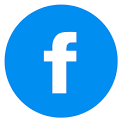TJ's Blog
Search results for 'Tips' returned 9 results: Main Blog
Posted by TJ on Friday December 7, 2018 @ 12:56 PM
[Tags: tips, windows, guide]
My go to program to open any file that is unrecognizable in Windows is notepad. If the file happens to contain any readable text then you can at least get an idea what the file is.
To open any Windows file in notepad you can
1) right click the file
2) Choose "Open With"
3) and click Notepad (or browse for "notepad.exe")
4) Make sure to uncheck "Always use the selected program to open this kind of file" if you do not want this program to become program to open any file with the same file type.
However if you forget to deselect the option "Always use the selected program to open this kind of file" (as I often do) then Notepad will ever be associated with any file of the same type of file extension.
Windows 7 does not have any easy way to delete a file association once you set one up (you can only change it to a different program), however the below workaround should resolve the issue:
[Tags: tips, windows, guide]
My go to program to open any file that is unrecognizable in Windows is notepad. If the file happens to contain any readable text then you can at least get an idea what the file is.
To open any Windows file in notepad you can
1) right click the file
2) Choose "Open With"
3) and click Notepad (or browse for "notepad.exe")
4) Make sure to uncheck "Always use the selected program to open this kind of file" if you do not want this program to become program to open any file with the same file type.
However if you forget to deselect the option "Always use the selected program to open this kind of file" (as I often do) then Notepad will ever be associated with any file of the same type of file extension.
Windows 7 does not have any easy way to delete a file association once you set one up (you can only change it to a different program), however the below workaround should resolve the issue:
- Right click on your desktop, select new->new text document
- Rename the text document to "test.exe".
- Locate in explorer file you need to remove the file association for and right click on the file and choose "open with" and select "Choose default program".
- Now, you will get a list of program to choose from, click on "Browse.." at the bottom of the list.
- Navigate to desktop and choose "test.exe".
- Now, the file files would be associated with the "test.exe" program.
- Delete the "test.exe" file you created in the desktop. Now, the file should not be associated with any program.
Posted by TJ on Friday November 9, 2018 @ 03:37 PM
[Tags: Tips, mobile, android]
If saying "OK Google" or "hey Google" is no longer opening Google Assistant on your Android phone try turning off "battery saver" in the top notification area of your phone.
[Tags: Tips, mobile, android]
If saying "OK Google" or "hey Google" is no longer opening Google Assistant on your Android phone try turning off "battery saver" in the top notification area of your phone.
Posted by TJ on Wednesday August 31, 2016 @ 01:15 PM
[Tags: accounting, links, tips]
I think I found the best website for historical exchange rates. Before finding this site I would rely on Oanda and/or even usforex.com, however, it seems those choices have gotten worst rather than better for providing historical data that is easily exportable into excel.
Bank of England provides a tool that provides historical fx rates based on the dates you enter for all countries. You can then click on a country to get even more detailed historical data that is exportable to excel and other formats.
http://www.bankofengland.co.uk/boeapps/iadb/Rates.asp?TD=17&TM=Apr&TY=2015&into=GBP&rateview=D
[Tags: accounting, links, tips]
I think I found the best website for historical exchange rates. Before finding this site I would rely on Oanda and/or even usforex.com, however, it seems those choices have gotten worst rather than better for providing historical data that is easily exportable into excel.
Bank of England provides a tool that provides historical fx rates based on the dates you enter for all countries. You can then click on a country to get even more detailed historical data that is exportable to excel and other formats.
http://www.bankofengland.co.uk/boeapps/iadb/Rates.asp?TD=17&TM=Apr&TY=2015&into=GBP&rateview=D
Posted by TJ on Friday August 12, 2016 @ 12:28 PM
[Tags: excel, tips, accounting]
From time to time I run into an issue where for some reason the default styles in an excel workbook get corrupted and I unable to add or remove decimal places from cells even by using the standard ->Format Cells->Number or Account->Decimal places drop down. I found an easy to resolve this would be to import the spreadsheet into Google Sheets ( https://docs.google.com ). Doing this may remove some intentional formatting but it will also should fix the issue with default styles not working.
In Google Sheets:
Upload from Excel to Google Sheets ->File->Open-> Upload
Export file from Google Sheets to Excel : File->Download As...->Microsoft Excel
[Tags: excel, tips, accounting]
From time to time I run into an issue where for some reason the default styles in an excel workbook get corrupted and I unable to add or remove decimal places from cells even by using the standard ->Format Cells->Number or Account->Decimal places drop down. I found an easy to resolve this would be to import the spreadsheet into Google Sheets ( https://docs.google.com ). Doing this may remove some intentional formatting but it will also should fix the issue with default styles not working.
In Google Sheets:
Upload from Excel to Google Sheets ->File->Open-> Upload
Export file from Google Sheets to Excel : File->Download As...->Microsoft Excel
Posted by TJ on Friday March 4, 2016 @ 11:53 AM
[Tags: Excel, tips, accounting]
If you manage a partnership you might need to send out individual or personalized statements showing account activity or member financial information. If you already have a table in excel with the data one of the easiest ways to make an individual statement is to add a new tab and create the statement and then add a drop down (data validation) on the statement tab to select each persons name.
To add a drop down
1) From the Data Ribbon select Data Validation
2) Select Allow "list"
3) Your source should be the list of names from the data table you are pulling information from.
Now that you have a dropdown on the statement tab you can use the formula "SUMIF" to retrieve only the specific data from your data table for the name you select from the dropdown box.
Now if you have a lot of names you might want to automate selecting each name and printing the individual statement to the pdf. The below VB Code/macro will do this as long as on your statement tab you have the dropdown in cell A1 and the filename and path in cell A2 (ex: c:/folder/)
Read More...
[Tags: Excel, tips, accounting]
If you manage a partnership you might need to send out individual or personalized statements showing account activity or member financial information. If you already have a table in excel with the data one of the easiest ways to make an individual statement is to add a new tab and create the statement and then add a drop down (data validation) on the statement tab to select each persons name.
To add a drop down
1) From the Data Ribbon select Data Validation
2) Select Allow "list"
3) Your source should be the list of names from the data table you are pulling information from.
Now that you have a dropdown on the statement tab you can use the formula "SUMIF" to retrieve only the specific data from your data table for the name you select from the dropdown box.
Now if you have a lot of names you might want to automate selecting each name and printing the individual statement to the pdf. The below VB Code/macro will do this as long as on your statement tab you have the dropdown in cell A1 and the filename and path in cell A2 (ex: c:/folder/)
Read More...
Posted by TJ on Friday February 12, 2016 @ 03:01 PM
[Tags: excel, tips, accounting]
Below are some short cuts I use almost every day in Excel when auditing worksheets in excel. There are certainly more shortcuts than I discuss below but these are certainly less commonly discussed:
Ctrl + { Press these two keys together when you are in a cell with a formulated value and Excel will bring you to the sheet and cell it got linked from. If you go nowhere that likely means the cell does not contain a formula or there were too many variables.
Ctrl + } When you use this shortcut on a value Excel will bring you to the sheet and cell where the selected cell is being used in a formula. If you go nowhere that means the cell is not used in a formula or there are too many variables.
Ctrl + ~ When you use this shortcut you can switch displaying showing formulas or values on a sheet.
[Tags: excel, tips, accounting]
Below are some short cuts I use almost every day in Excel when auditing worksheets in excel. There are certainly more shortcuts than I discuss below but these are certainly less commonly discussed:
Ctrl + { Press these two keys together when you are in a cell with a formulated value and Excel will bring you to the sheet and cell it got linked from. If you go nowhere that likely means the cell does not contain a formula or there were too many variables.
Ctrl + } When you use this shortcut on a value Excel will bring you to the sheet and cell where the selected cell is being used in a formula. If you go nowhere that means the cell is not used in a formula or there are too many variables.
Ctrl + ~ When you use this shortcut you can switch displaying showing formulas or values on a sheet.
Posted by TJ on Monday November 14, 2011 @ 05:37 PM
[Tags: careers, tips, business]
I just finished the task of going through 90+ resumes for an office administrator position and am quite sick of the mistakes people have in their resumes when they are trying to sell me their best qualities.
I will give you my biggest critiques now:
1) If you're not really an office administrator but are going to apply to the position anyway, AT LEAST change your objective to not say "Looking forward to a position in the teaching community "
2) That's great that you added that you want to be a part of our "growing organization" however, we never put anywhere in the job description that were growing.. maybe we just canned somebody for not being attentive
3) I am very glad that the your only skills include Facebook, Twitter, and that your advanced at the internet... was a specific course needed for this?
4) Actual Words in a resume:
SUMMERY OF SKILLS
⢠Proofreader,
Summery /=Summary Words spell checker won't catch everything
[Tags: careers, tips, business]
I just finished the task of going through 90+ resumes for an office administrator position and am quite sick of the mistakes people have in their resumes when they are trying to sell me their best qualities.
I will give you my biggest critiques now:
1) If you're not really an office administrator but are going to apply to the position anyway, AT LEAST change your objective to not say "Looking forward to a position in the teaching community "
2) That's great that you added that you want to be a part of our "growing organization" however, we never put anywhere in the job description that were growing.. maybe we just canned somebody for not being attentive
3) I am very glad that the your only skills include Facebook, Twitter, and that your advanced at the internet... was a specific course needed for this?
4) Actual Words in a resume:
SUMMERY OF SKILLS
⢠Proofreader,
Summery /=Summary Words spell checker won't catch everything
Posted by TJ on Thursday May 26, 2011 @ 01:45 AM
[Tags: shopping, tips, business]
1) You can avoid getting short changed ... Avoid the chance of the cashier giving you back the wrong change
2) Easier Expense Tracking - Most credit cards have great tracking online, so say, you want to know how much you spent at Starbucks in the last year that will be a lot easier to figure out if you used your credit every time.
3) Avoid going to the ATM --- I know ATM's are everywhere but why waste your time or risk having to pay an ATM fee when you run out of cash?
4) Rewards - most credit cards offer rewards -- which might not be much but its still free money or travel miles.
5) Protection - If you buy something with cash and it is a lemon you won't get your money back unless the seller agrees but if you use a credit card you may be able to issue a charge back claim and have the charge reversed by the bank.
6) Better credit rating - Charging your purchases and paying off the balance each month with build good credit history. The longer you keep a credit card the better your score will be. It will be harder and more expensive to purchase a house or car if you do not have a good credit history.
7) Change is nuisance -- Avoid change jars where the money will just sit in your house for years not accruing any interest.
[Tags: shopping, tips, business]
1) You can avoid getting short changed ... Avoid the chance of the cashier giving you back the wrong change
2) Easier Expense Tracking - Most credit cards have great tracking online, so say, you want to know how much you spent at Starbucks in the last year that will be a lot easier to figure out if you used your credit every time.
3) Avoid going to the ATM --- I know ATM's are everywhere but why waste your time or risk having to pay an ATM fee when you run out of cash?
4) Rewards - most credit cards offer rewards -- which might not be much but its still free money or travel miles.
5) Protection - If you buy something with cash and it is a lemon you won't get your money back unless the seller agrees but if you use a credit card you may be able to issue a charge back claim and have the charge reversed by the bank.
6) Better credit rating - Charging your purchases and paying off the balance each month with build good credit history. The longer you keep a credit card the better your score will be. It will be harder and more expensive to purchase a house or car if you do not have a good credit history.
7) Change is nuisance -- Avoid change jars where the money will just sit in your house for years not accruing any interest.
Posted by TJ on Monday October 4, 2010 @ 03:37 PM
[Tags: internet, tips, business]
The number of mailing list (or RSS feeds) I am subscribed keeps dwindling and here are some of the reasons why:
1) You are off topic - Your newsletter is suppose to be about monkeys in Africa but you keep sending emails about the contest on your website .
2) You are trying to sell me stuff that is not related to your newsletter. This kind of relates to the first one, but if you continue to send me newsletters with lousy sponsored sales pitches for products I do not need I am more than likely to unsubscribe than buy anything.
3) You send too many emails - You send too many low content emails instead of good-content less frequent emails.
4) Your emails are too pretty - I prefer text emails that get right to the point over image heavy emails so if you are going to use a bunch of images and html formatting I might just unsubscribe. And no I didn't have time or don't remember to check my preferences (text vs html emails) when signing up for your email so that won't work either.
5) You screwed up - I canceled a couple of newsletter in the past because it seemed like every time the newsletter came in two messages once was the original email and the next email was a "Sorry disregard the last email", etc. Make sure you read and reread your stuff before you send it to thousands of readers.
[Tags: internet, tips, business]
The number of mailing list (or RSS feeds) I am subscribed keeps dwindling and here are some of the reasons why:
1) You are off topic - Your newsletter is suppose to be about monkeys in Africa but you keep sending emails about the contest on your website .
2) You are trying to sell me stuff that is not related to your newsletter. This kind of relates to the first one, but if you continue to send me newsletters with lousy sponsored sales pitches for products I do not need I am more than likely to unsubscribe than buy anything.
3) You send too many emails - You send too many low content emails instead of good-content less frequent emails.
4) Your emails are too pretty - I prefer text emails that get right to the point over image heavy emails so if you are going to use a bunch of images and html formatting I might just unsubscribe. And no I didn't have time or don't remember to check my preferences (text vs html emails) when signing up for your email so that won't work either.
5) You screwed up - I canceled a couple of newsletter in the past because it seemed like every time the newsletter came in two messages once was the original email and the next email was a "Sorry disregard the last email", etc. Make sure you read and reread your stuff before you send it to thousands of readers.
 RSS Feed
RSS Feed