Remove a file association with a particular file type in Windows [SOLVED]
Posted by TJ on Friday December 7, 2018 @ 12:56 PM
[Tags: tips, windows, guide]
My go to program to open any file that is unrecognizable in Windows is notepad. If the file happens to contain any readable text then you can at least get an idea what the file is.
To open any Windows file in notepad you can
1) right click the file
2) Choose "Open With"
3) and click Notepad (or browse for "notepad.exe")
4) Make sure to uncheck "Always use the selected program to open this kind of file" if you do not want this program to become program to open any file with the same file type.
However if you forget to deselect the option "Always use the selected program to open this kind of file" (as I often do) then Notepad will ever be associated with any file of the same type of file extension.
Windows 7 does not have any easy way to delete a file association once you set one up (you can only change it to a different program), however the below workaround should resolve the issue:
[Tags: tips, windows, guide]
To open any Windows file in notepad you can
1) right click the file
2) Choose "Open With"
3) and click Notepad (or browse for "notepad.exe")
4) Make sure to uncheck "Always use the selected program to open this kind of file" if you do not want this program to become program to open any file with the same file type.
However if you forget to deselect the option "Always use the selected program to open this kind of file" (as I often do) then Notepad will ever be associated with any file of the same type of file extension.
Windows 7 does not have any easy way to delete a file association once you set one up (you can only change it to a different program), however the below workaround should resolve the issue:
- Right click on your desktop, select new->new text document
- Rename the text document to "test.exe".
- Locate in explorer file you need to remove the file association for and right click on the file and choose "open with" and select "Choose default program".
- Now, you will get a list of program to choose from, click on "Browse.." at the bottom of the list.
- Navigate to desktop and choose "test.exe".
- Now, the file files would be associated with the "test.exe" program.
- Delete the "test.exe" file you created in the desktop. Now, the file should not be associated with any program.
- Related Articles:
- Excel: Numbers not formatting correctly. Unable to add decimals
- Finding and Deleting Hidden Links in Excel
- Troubleshooting and finding solutions to all your windows and program errors
Reader Comments (Page 1 of 1)
Comments with offensive language will be automatically deleted within 24 hours.
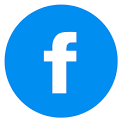
Sunday December 13, 2020 @ 01:55 AM
Eye scratch remedies hair growing remedies raw tongue remedies